Sometimes we cant reach a site or server even though it is up due to networking issues. Traceroute is a tool that lets you diagnostic this type of issues.
Including a traceroute report from your pc to the site/server when you open a helpdesk ticket will help the technical support technicians to pin point the problem and resolve it quickly.
This is how you can perform traceroute from windows:
Step 1:
Click on Start > Run.
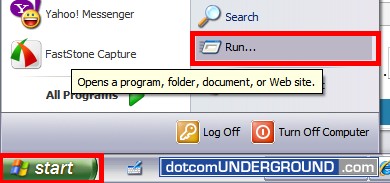
Step 2:
In the Run window type cmd and click OK.
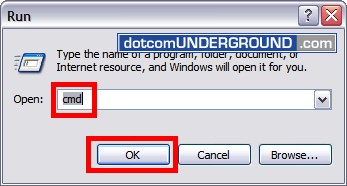
Step 3:
In te command prompt type tracert domain.com and hit ENTER.
Replace domain.com with your target site or host.

This will give you the traceroute result.
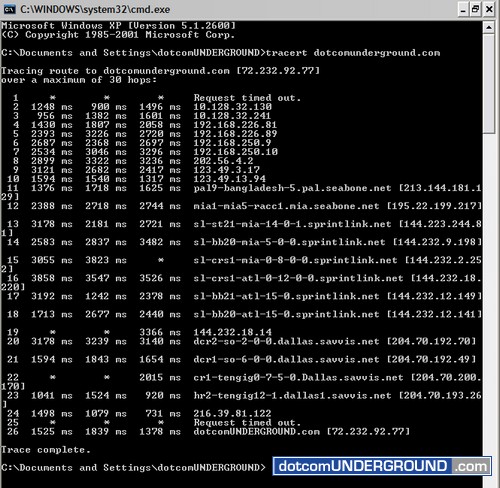
Step 4:
Right-click on the window and select Select All.
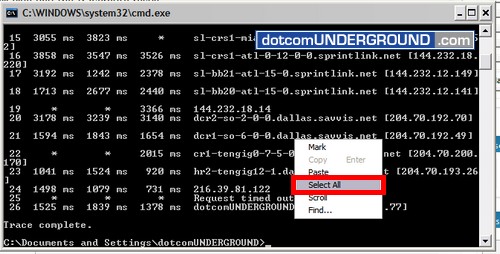
This will copy the result. And the window will turn white.
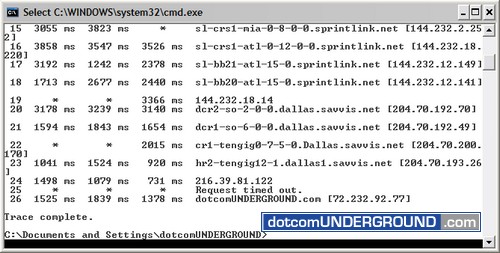
Step 5:
To paste the result click on where you want to paste it (ex. email to technical support, help desk ticket, text file), right-click and click on Paste.
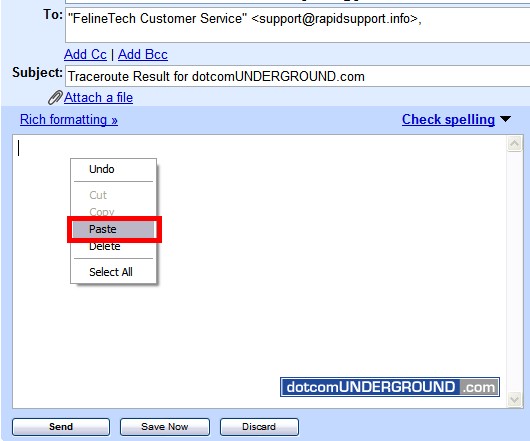
Now you have your traceroute result ready to be mailed.
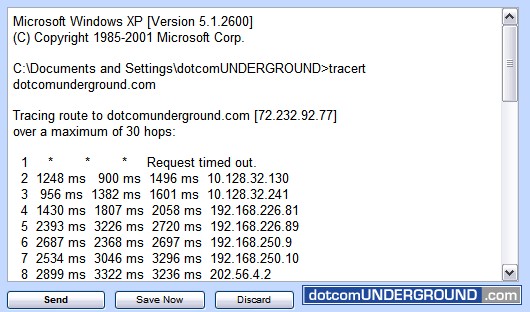
Tags: How-To, Networking, Tech, Technology, Tips and Tricks, Tutorials
Categories: Tech, Tips and Tricks, Tutorials
