Is your firefox not storing cookies for longer than a session? Do you need to login to the sites every time you exit firefox even when you have “remember me” checked for the sites?
Most likely its happening as the file that stores cookies got corrupt.
To fix it you need to go to your profile folder and rename cookies.sqlite to cookies.tmp
For Windows Vista/XP/2000 your default profile folder is:
%APPDATA%\Mozilla\Firefox\Profiles\xxxxxxxx.default\
And for Windows 98/Me the profile folder is:
C:\WINDOWS\Application Data\Mozilla\Firefox\Profiles\xxxxxxxx.default\
Here xxxxxxxx represents a random string of 8 characters.
Here is how you can go to your profile folder:
On Windows Vista:
1. Click the Windows Start button, and type %APPDATA%\Mozilla\Firefox\Profiles\ in the Start Search box near the bottom of the Start menu, without pressing Enter. A list of profiles will appear in the top left of the Start menu.
2. Click on any of the profiles (e.g. xxxxxxxx.default) to open it with Windows Explorer.
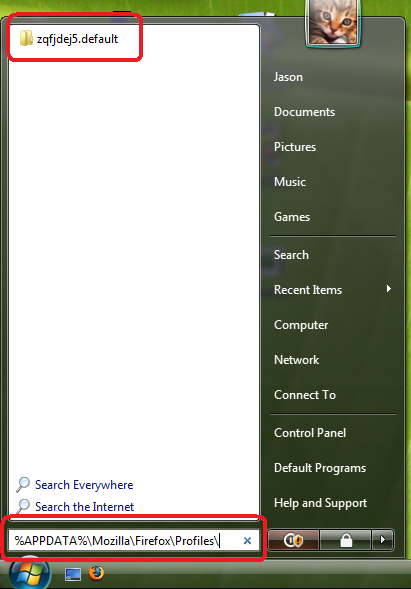
On Windows 2000 and XP:
1. Click the Windows Start button, and select Run….
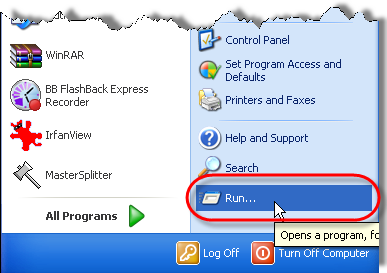
2. Type in %APPDATA%\Mozilla\Firefox\Profiles\ then click OK.
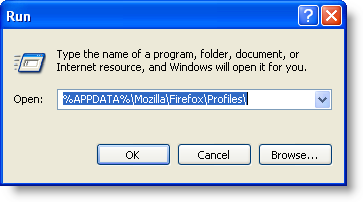
3. Windows Explorer opens a folder containing your profiles.
4. Double-click the profile folder you wish to open (e.g. the xxxxxxxx.default folder).
Now look for the file cookies.sqlite.
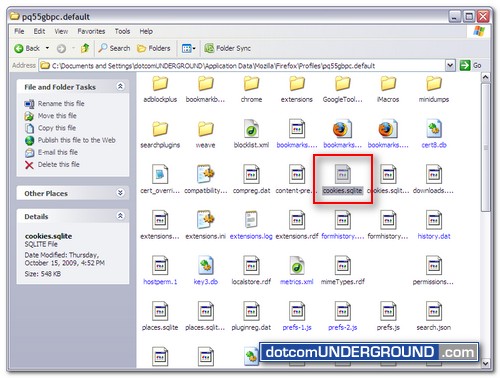
And rename the file to cookies.tmp.
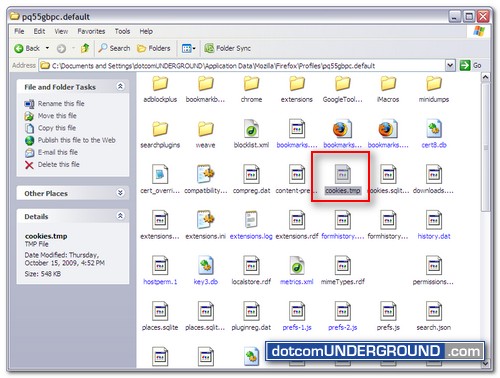
Now restart Firefox and log into the sites again. From now on it should be able to remember your login (cookies).
Tags: Cookies, Firefox
Categories: Tech, Tips and Tricks, Tutorials
