At times we find our important mails ending up as Spam in Gmail. Though there is no “White list” feature directly available in Gmail as we have in Hotmail or even Google’s own Postini, we can use Gmail’s powerful “Filter” feature to achieve the same.
To create a filter that will whitelist a sender or domain, first click on the “Settings” link available on top right corner of Gmail screen.
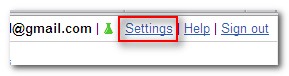
Then click on “Filters“.

To create a new filter, scroll down and click on the “Create a new filter” link.
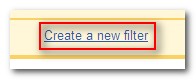
Type the desired email address under “From” and click on “Next Step“.
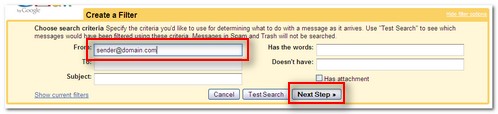
To whitelist an entire domain (all mail from an address ending in “dotcomunderground.com”, for example), type the just the domain name or the domain name preceded by ‘@’. To whitelist “dotcomunderground.com”, for instance, type “@dotcomunderground.com” (not including the quotation marks).
On the next step check “Never send it to Spam” and click on the “Create Filter” button.
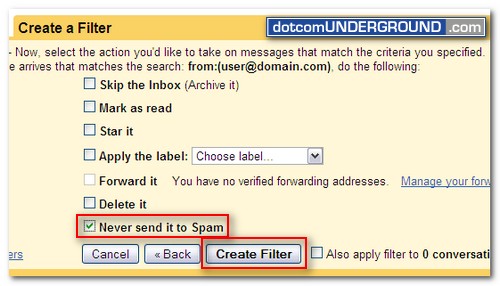
The new filter will get created.
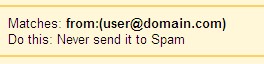
Now the email matching this filter will always get delivered to your Inbox.
Note that you do not have to create a separate filter for each address. Separate addresses with ‘|’ in the From: field instead. To whitelist both “[email protected]” and “[email protected]”, enter “[email protected]|[email protected]”, for example.
Tags: Gmail
Categories: Tech, Tips and Tricks, Tutorials
